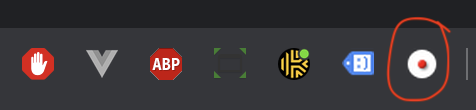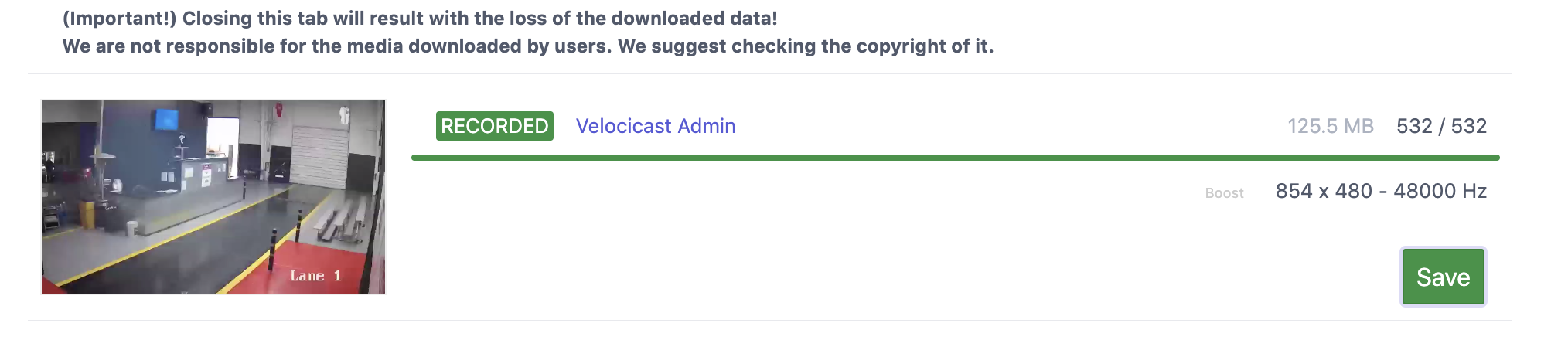...
Open your Chrome browser, and navigate to the URL below: (https://chrome.google.com/webstore/detail/stream-recorder-download/iogidnfllpdhagebkblkgbfijkbkjdmm)
Click on the ‘Add to Chrome’ button. A secondary message box will alert you to confirm access to website data (this is used to find the video stream being played)
After installation, an icon will appear on the Chrome browser menu (it is the white circle with a red dot)
Login to the Velocicast Admin Dashboard, and navigate to the DVR menu.
Browse to the video you wish to download. Once that video is playing, click the browser extension icon. A new tab will be opened to start the download.
The newly opened tab will begin a download of the currently playing video. Once completed, hit the save button.